Home » Login
To log in, use the email address provided in the MicroTAS 2022 Conference Information message (from info@microtas2022.org). Your last name is your password. Please make sure to capitalize the first letter of your Family name (example: Le Gac). Your email and password are good for two (2) devices.
Note About Presentations
All material presented at the MicroTAS 2022 Online Conference is the intellectual property (IP) of the presenter and may not be recorded, photographed, quoted, disseminated or transmitted by summary in any form without express written authority of the author.
Guidelines for Platforms
If you have not already done so, please download the following guidelines and read thoroughly and completely as they contain detailed information and troubleshooting tips. Demos for Platforms
EventPilot, used for all live events and video viewing, is supported on the latest versions of Chrome and Safari on your computer.
A note about EventPilot Online Planner and browser compatability:
While Google Chrome is EventPilot's preferred browser, two open-source Chrome variants on both Mac and Windows also appear to work.
Gather.Town, used for posters and exhibits, is ONLY supported by Chrome, Firefox, and Safari (Beta).
EventPilot Page Navigation
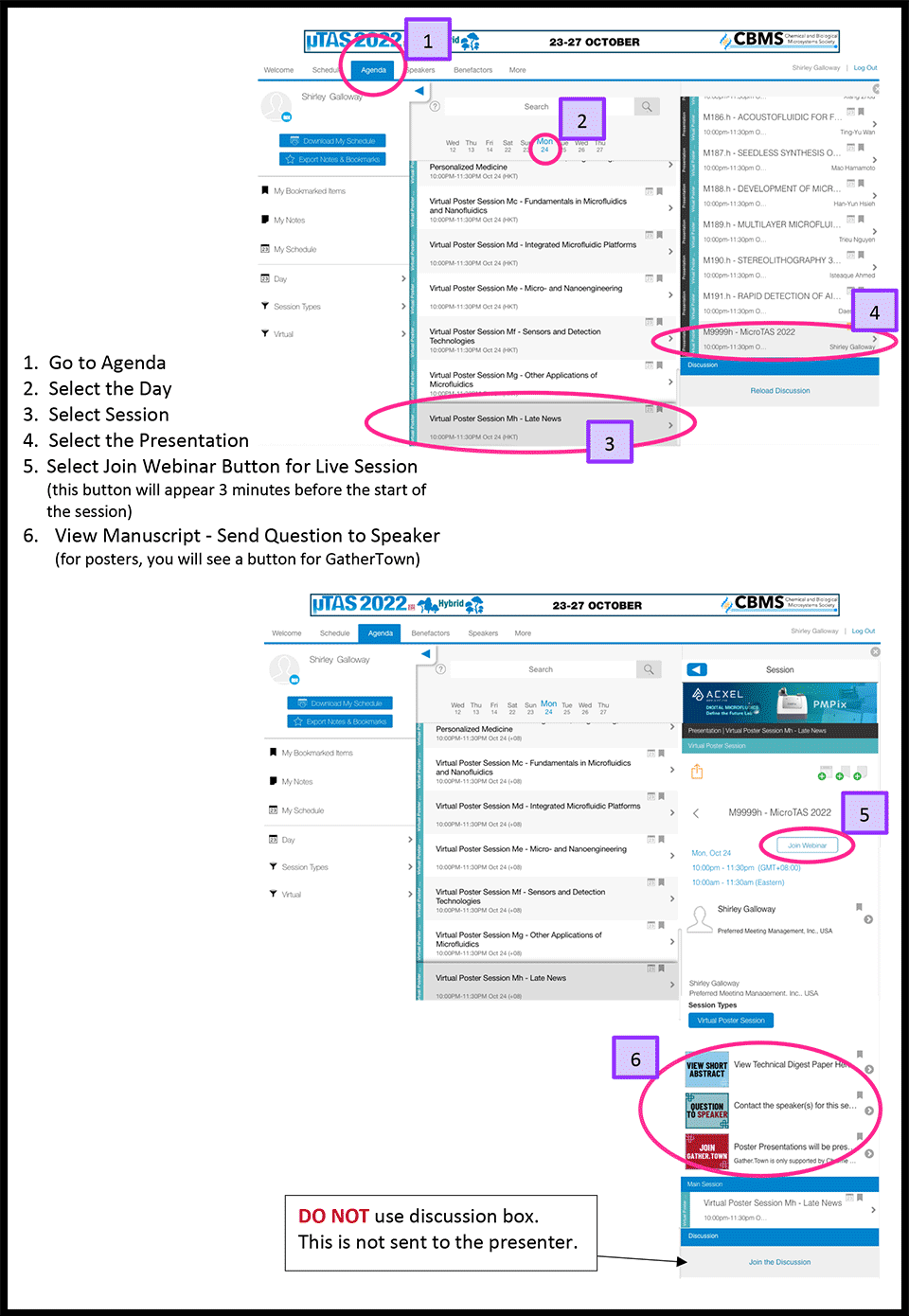
System Requirements
The Conference uses EventPilot® by ATIV Software and Gather.Town.
Guidelines for Platforms
If you have not already done so, please download the following guidelines and read thoroughly and completely as they contain detailed information and troubleshooting tips. EventPilot® Web App & Online Planner System Requirements (Recommended)
Web App for devices other than Andriod or IOS (i.e. Windows Phones), and Online Planner for desktops, are supported on the following browsers:
Note for Safari defaults: "Prevent cross checking ON" under "Preferences > Privacy" must be checked OFF for Online Planner to work in an iFrame. Users can also launch the full-screen direct link to the planner URL.
Note for virtual sessions using the Zoom integration: The Zoom Web SDK currently does not fully support mobile browsers. For best experience, either install the native app or use Online Planner on a desktop computer.
Some features are only available in the native meeting apps. Blackberry devices are not supported.
iOS Version 15+
The current version of the operating system as well as the previous version on the latest minor updates are supported. Ensure to keep your device operating system up to date as manufacturers regularly release security updates.
NOTE: Vintage and obsolete devices (https://support.apple.com/en-us/HT201624) are not supported
Android Version 9+
Ensure to keep your device operating system up to date as manufacturers regularly release security updates.
While the app may partially run on older Android OS versions (Google WebView is required - latest Google Chrome app must be installed), it is not supported.
Some Android devices with limited memory are not supported (e.g. Moto G4 & MotoG5 in cases of large events). In this case, please use the mobile web version.
Source
Use a VPN
For those in China and anyone else having problems viewing content, please try using a Virtual Private Network to access the platform. More information can be found via this link.
Zoom
Zoom will be used for all live presentations. If you are not familiar with Zoom, or do not have it on your desktop, you can sign up for a free account at https://zoom.us/. For those of you that do not have Zoom, you can watch presentations through your web browser. When the Open zoom.us.app opens, hit cancel and then select "Join From Your Browser" at the bottom of the window. Options may be limited (i.e. gallery view) but you will still be able to watch live presentations.
Zoom is not supported by Safari. If you use Safari as your web browser instead of the Zoom app to connect, you will not be able to hear. Please use Chrome, Chromium Edge or a combination of Safari and your phone.
Gather.Town Information
Gather.Town is accessible via Google Chrome, Firefox and Safari (Beta). You can also access Gather on your mobile device or tablet using one of those browsers, however, the mobile experience is also in Beta and has extremely limited functionality.
Gather.Town's Magic Link Troubleshooting
A magic link is a time-sensitive single use token emailed to your inbox which creates a relationship between the browser or desktop app in which the link is opened and your email address.
After you click a magic link, you will be brought to a page where you can choose to log in via desktop app or via browser.
After you are logged in, go back to your space via either the space link or user dashboard to re-enter as a logged in user.
Issues Receiving Gather's 6-Digit Passcode
If you continue to experience issues receiving Gather's 6-Digit Passcode, please email Gather directly at support@gather.town.
Note About Presentations
All material presented at the MicroTAS 2022 Online Conference is the intellectual property (IP) of the presenter and may not be recorded, photographed, quoted, disseminated or transmitted by summary in any form without express written authority of the author.
Guidelines for Platforms
If you have not already done so, please download the following guidelines and read thoroughly and completely as they contain detailed information and troubleshooting tips. Demos for Platforms
EventPilot, used for all live events and video viewing, is supported on the latest versions of Chrome and Safari on your computer.
A note about EventPilot Online Planner and browser compatability:
While Google Chrome is EventPilot's preferred browser, two open-source Chrome variants on both Mac and Windows also appear to work.
- Brave Browser (includes a built-in AdBlocker)
- Chromium
Gather.Town, used for posters and exhibits, is ONLY supported by Chrome, Firefox, and Safari (Beta).
EventPilot Page Navigation
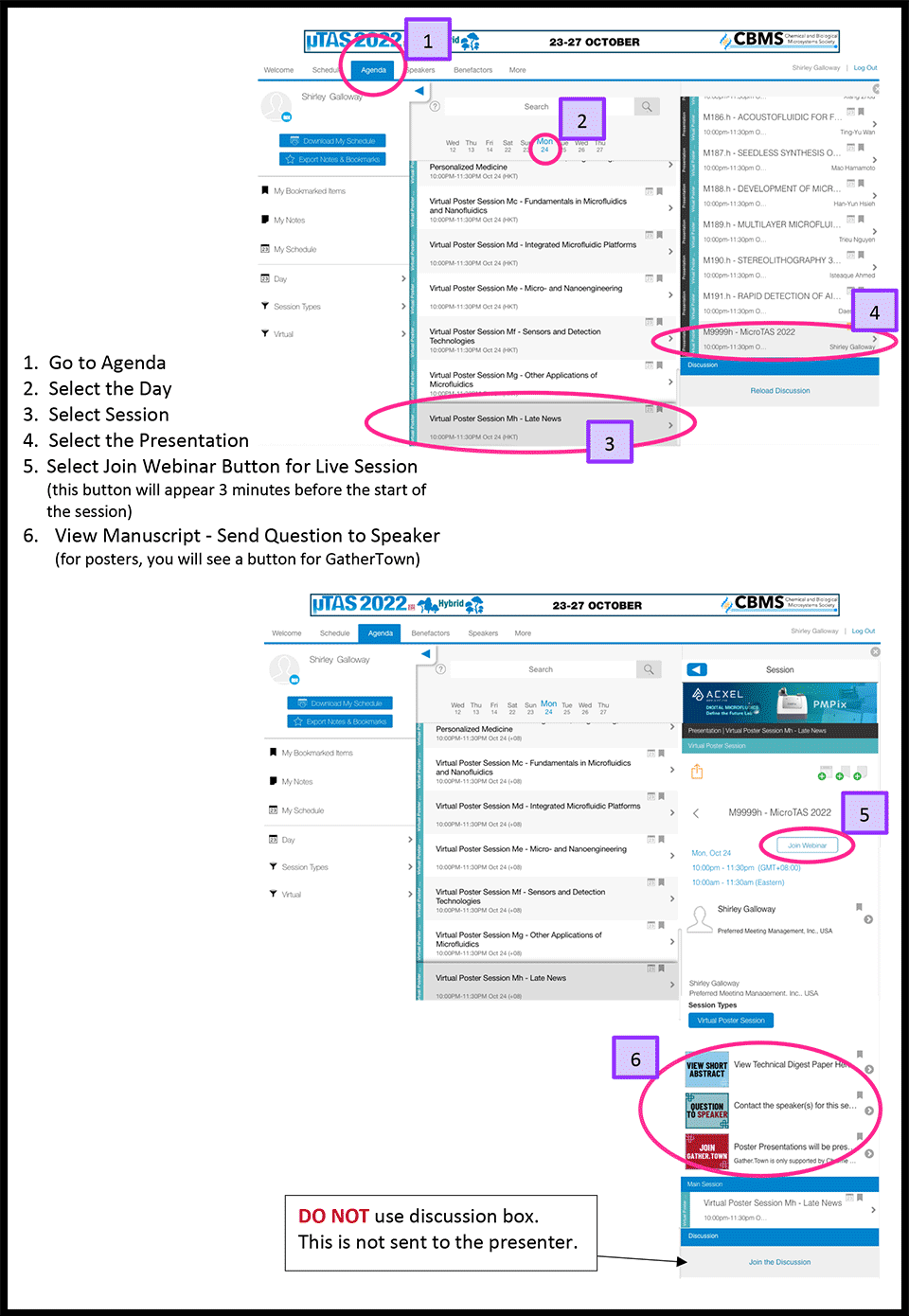
System Requirements
The Conference uses EventPilot® by ATIV Software and Gather.Town.
Guidelines for Platforms
If you have not already done so, please download the following guidelines and read thoroughly and completely as they contain detailed information and troubleshooting tips. EventPilot® Web App & Online Planner System Requirements (Recommended)
Web App for devices other than Andriod or IOS (i.e. Windows Phones), and Online Planner for desktops, are supported on the following browsers:
- Chrome Browser (latest version)
- Safari (latest version)
Note for Safari defaults: "Prevent cross checking ON" under "Preferences > Privacy" must be checked OFF for Online Planner to work in an iFrame. Users can also launch the full-screen direct link to the planner URL.
Note for virtual sessions using the Zoom integration: The Zoom Web SDK currently does not fully support mobile browsers. For best experience, either install the native app or use Online Planner on a desktop computer.
Some features are only available in the native meeting apps. Blackberry devices are not supported.
iOS Version 15+
The current version of the operating system as well as the previous version on the latest minor updates are supported. Ensure to keep your device operating system up to date as manufacturers regularly release security updates.
NOTE: Vintage and obsolete devices (https://support.apple.com/en-us/HT201624) are not supported
Android Version 9+
Ensure to keep your device operating system up to date as manufacturers regularly release security updates.
While the app may partially run on older Android OS versions (Google WebView is required - latest Google Chrome app must be installed), it is not supported.
Some Android devices with limited memory are not supported (e.g. Moto G4 & MotoG5 in cases of large events). In this case, please use the mobile web version.
Source
Use a VPN
For those in China and anyone else having problems viewing content, please try using a Virtual Private Network to access the platform. More information can be found via this link.
Zoom
Zoom will be used for all live presentations. If you are not familiar with Zoom, or do not have it on your desktop, you can sign up for a free account at https://zoom.us/. For those of you that do not have Zoom, you can watch presentations through your web browser. When the Open zoom.us.app opens, hit cancel and then select "Join From Your Browser" at the bottom of the window. Options may be limited (i.e. gallery view) but you will still be able to watch live presentations.
Zoom is not supported by Safari. If you use Safari as your web browser instead of the Zoom app to connect, you will not be able to hear. Please use Chrome, Chromium Edge or a combination of Safari and your phone.
Gather.Town Information
Gather.Town is accessible via Google Chrome, Firefox and Safari (Beta). You can also access Gather on your mobile device or tablet using one of those browsers, however, the mobile experience is also in Beta and has extremely limited functionality.
Gather.Town's Magic Link Troubleshooting
A magic link is a time-sensitive single use token emailed to your inbox which creates a relationship between the browser or desktop app in which the link is opened and your email address.
After you click a magic link, you will be brought to a page where you can choose to log in via desktop app or via browser.
After you are logged in, go back to your space via either the space link or user dashboard to re-enter as a logged in user.
Issues Receiving Gather's 6-Digit Passcode
If you continue to experience issues receiving Gather's 6-Digit Passcode, please email Gather directly at support@gather.town.